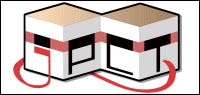Thank you Egon. It works now. The problem was that I used this code from somewhere on this site when loading the object.
As all my objects are made of one mesh anyway, I rotate the meshes in Blender now, throw out the part above and just return what loadSerializedObject returns. Everything looks fine now. Thanks again!
QuoteObject3D o3d = new Object3D(0);
Object3D temp = null;
for (int i = 0; i < m.length; i++) {
temp = m;
temp.setCenter(SimpleVector.ORIGIN);
temp.rotateX((float)(-Math.PI/2));
temp.rotateMesh();
temp.setRotationMatrix(new Matrix());
o3d = Object3D.mergeObjects(o3d, temp);
}
As all my objects are made of one mesh anyway, I rotate the meshes in Blender now, throw out the part above and just return what loadSerializedObject returns. Everything looks fine now. Thanks again!