I had the same issue as you - OpenAL being extremely complicated. I purchased a book by Andrew Davison, called Pro Java 6 3D Game Development (a very good book, btw). There is a chapter in the book dedicated to the JOAL binding of OpenAL, and it goes into creating a class to simplify loading, playing, and moving sounds in 3D. I followed the guide in the book to create a class called SoundManager that makes using OpenAL way easier.
-- EDIT: Previously posted code contained errors, so I removed it. --
-- EDIT: Previously posted code contained errors, so I removed it. --
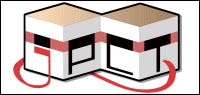



 ) and now the thing works. Darndest thing I ever saw.
) and now the thing works. Darndest thing I ever saw.
