Because I'm making an online game that will allow character customization. So if I added all clothes and parts in one single file, it would grow in size a lot. And we all know that would make parsing eternal.
I'll just stick to handling them separately... I already got that done, I was just looking if there was a more efficient way.
I'll just stick to handling them separately... I already got that done, I was just looking if there was a more efficient way.
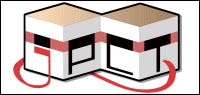

 face?
face? 